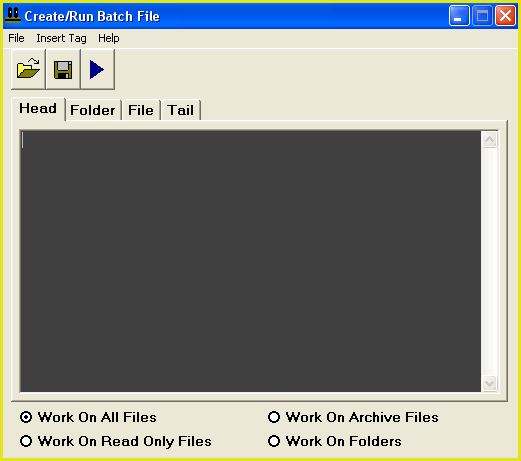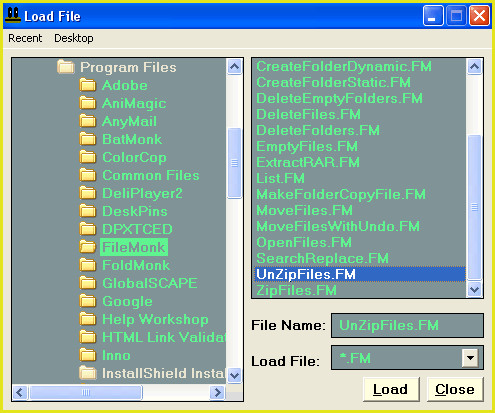Unzipping Multiple Zip Files
This tutorial will use the command line feature of FileMonkey with the unzip utility of WinZip to unzip multiple zip files in one go.
|
|
6. |
By default, the unzip script assumes that the WinZip unzip file is installed in C:\Program Files\WinZip\wzunzip.exe You will need to check that this file is present. If this file is present then move on to step 7. If wzunzip.exe is not in the C:\Program Files\WinZip folder, then you will need to change the following line in the head section of the script: set unzipPath="C:\Program Files\WinZip\wzunzip.exe" to show the location of the file wzunzip.exe. For example, if this file is in the windows folder then you will need to change the line to: set unzipPath="C:\Windows\wzunzip.exe" If you cannot find the file wzunzip.exe then you may not have installed the WinZip command line utility correctly and the following steps will not work. |
7. |
Example outcome for file "C:\New Folder\myfile.zip": WinZip will create the folder: "C:\New Folder\myfile" The contents of "myfile.zip" will be extracted to the folder: "C:\New Folder\myfile" If you want to change how this works, click HERE for more information before moving to the next step otherwise, move on to the next step. |
8. | To start the operation, select the "File / Compile And Run" menu item. |