Moving Target Files
Note: FileMonkey now has an in-built copy and move feature. Click HERE for a tutorial.
The following tutorial will demonstrate how to use FileMonkey to move files to one location (folder).
This operation will not work if the following files are not installed on the command path:
Attrib.exe
XCopy.exe
These files are part of a standard windows installation and should therefore be present on any windows operating system.
If there is a duplicate file name in the destination folder then none of the duplicates will be moved.
This operation will be done using the command line feature.
1. |
Target your files in the main window. Click HERE for a targeting tutorial. |
2. |
Once you have targeted your files, select the "Quick-Find, Command Line" menu item from the main window. |
3. |
The Create/Run batch file window should now be open |
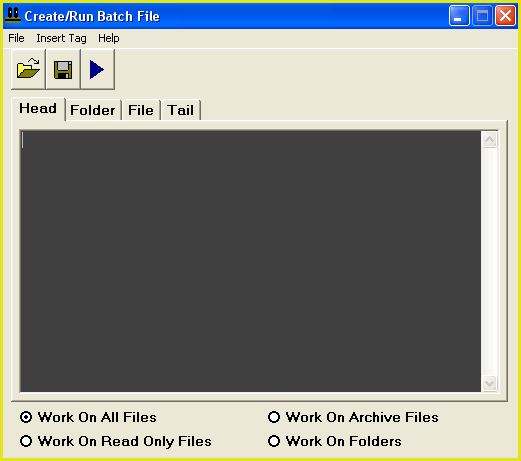
4. |
From the menu at the top of this window, select the "File / Load Code" menu item. |
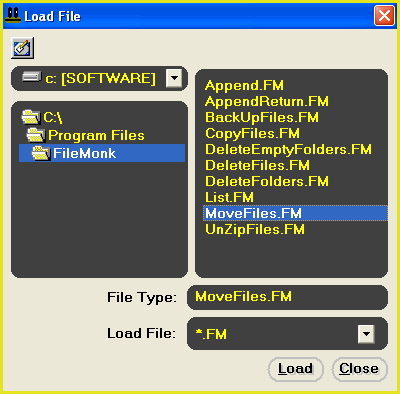
5. |
This will open the load file dialogue box (Fig 2). Use this box to navigate to the folder that FileMonkey is installed in (This is usually something like: C:\Program Files\FileMonk) Select the file Move Files.FM and click the "Load" button. |
6. |
Next, you need to enter the folder that you wish to move all files to. In the head section, find the following line: set DestDir="C:\_Backup" |
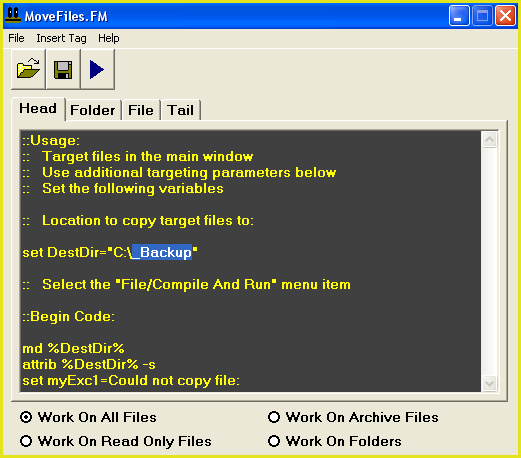
7. |
We have entered the folder "C:\_Backup" as the default backup folder (Fig 3). You may want to change this to something else. Delete the text "C:\_Backup" and enter the path that you wish to use here . You MUST keep the encompassing quote marks otherwise this operation may not work. For example: If you wish to use the path C:\My Documents then replace the line: set DestDir="C:\_Backup" with the line: set DestDir="C:\My Documents" |
8. |
To start the operation, select the "File / Compile And Run" menu item. |
9. |
Your files should now be moved. At the end of the operation, if any errors occurred then the batch job will attempt to open an error log in notepad. This will list any of the files that were not moved. A file may not have been moved to the destination folder if the file name already exists in the destination folder. If no errors occurred then the error log will not be created or opened. Close the results window and then close the command line window. |