Changing File Extensions
Since the release of FileMonkey version 9.5 upwards, you can now use the "Rename" feature to change file extensions. We have kept the turorial below for completeness.
You can use the Append script in the command line feature to change the extension of all target files.
For example, you can change all files to have a .txt extension. So files called myDoc.doc will be renamed to myDoc.txt
If your files do not have an extension then this script will add the extension you require to the end of your file names.
Here is a step by step tutorial on using the command line feature and the Append script to add or change file extensions:
1. |
Use the main window to target your the files you wish to work on. Click HERE for a file targeting tutorial. |
2. |
Once you have targeted your files, select the "Quick-Find, Command Line" menu item from the main window. |
3. |
The Create/Run batch file window should now be open |
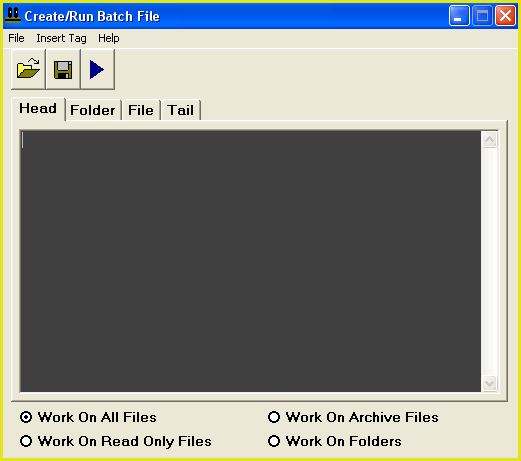
4. |
From the menu bar at the top of this window, select the "File / Load Code" menu item.
|
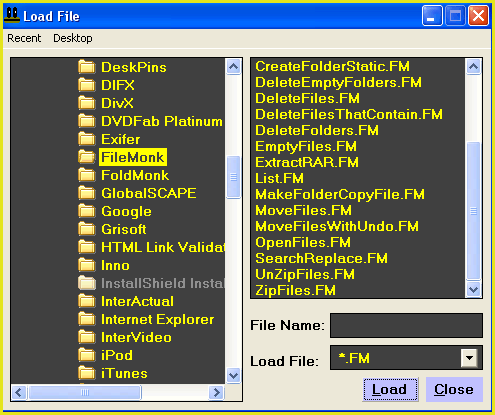
5. |
This will open the load file dialogue box (Fig 2). Use this box to navigate to the folder that FileMonkey is installed in (This is usually something like: C:\Program Files\FileMonk) Select the file Append.FM and click the "Load" button. |
6. |
Next, you need to enter the text that you wish to append to the end of each target file name. In the head section, find the following line: set StartText="StartText" |
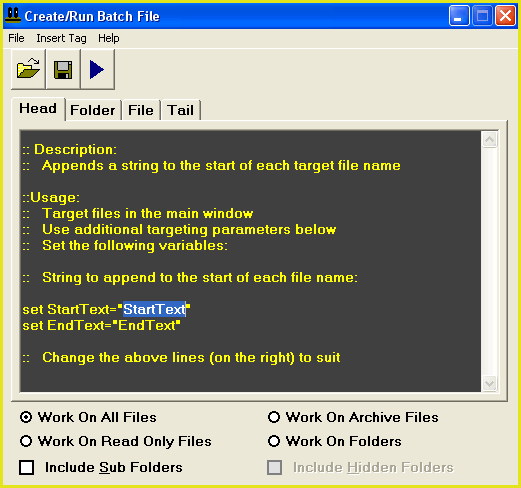
7. | You need to change the line: set StartText="StartText" to: set StartText="" |
8. |
Next, you need to enter the extension that you wish to use. Change the line: set EndText="EndText" to: set EndText=".extension" So for example, if you want to change files to have a .txt extension then you would change the line to: set EndText=".txt" |
9. |
Next, click on the "File" tab at the top of the command line window. |
10. |
Find the following line: set myName="%StartText%<myFile>%EndText%.<myExt>" This should be the first line in the box. When you find this line, you need to change it to: set myName="%StartText%<myFile>%EndText%" (Note that we have removed .<myExt> from the end) |
11. |
To start the operation, select the "File / Compile And Run" menu item. |