Rename Files: Add dates to file names
The following tutorial will show you how to append the modification date and time of multiple files to file names using the "Rename" feature.
1. |
Target your files. Click HERE for a targeting tutorial. |
2. |
Once you have targeted your files, select the "Quick-Find, Rename" menu item from the main window. |
3. |
The "Rename Files Or Folders" window should now be open (Fig 1)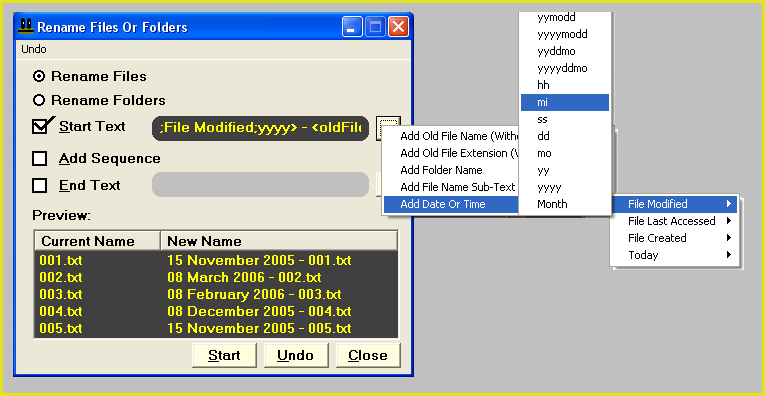 |
4. |
Set up the window as shown in Fig 1 above. Note that we have used the button on the right of the "Start Text" box to enter the following tags: <Date;File Modified;dd> <Date;File Modified;Month> <Date;File Modified;yyyy> - <oldFileNameNoExt>.<oldFileExtension> You can use any combination of the available tags to enter the format of date and time that you require. |
5. |
The preview pane at the bottom of the rename window will list the current file names of the first five files that appear in the main window. On the right of the preview pane, an example of the new file names will be displayed. |
6. |
If you are satisfied that the setup is as you require, you are ready to begin the renaming operation. Click on the "Start" button to start renaming. |