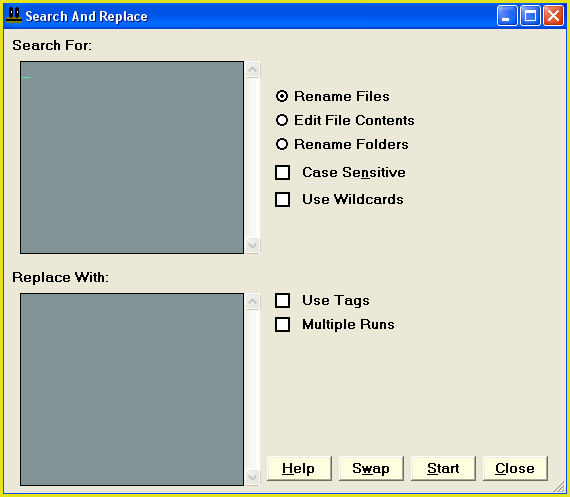Search And Replace On File Names
Replacing text in file names: - find and replace underscores
The following example will demonstrate how to remove all underscore's in file names and replace them with spaces.
1.
| Target your files. Click HERE for a targeting tutorial.
|
2.
| Once you have targeted your files, select the "Quick-Find, Replace" menu item from the main window.
|
3.
| This will open the Search and Replace window (See Fig 1 below)
Fig 1
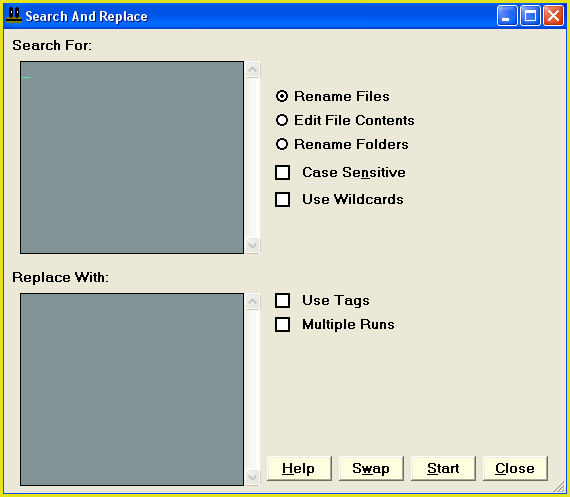
|
4.
| Set up the search and replace window exactly as it appears in Fig 1.
Enter a search phrase of "_" (without the quote marks) and a replace phrase of " " (space - without the quote marks).
If you simply want to strip all underscores, you can leave the replace box empty.
|
5.
| It is worth noting that currently there is no undo facility for this operation. If you are worried that the results may not be as expected then you should back up the target files before you begin this operation (You can use the "Copy" feature to do this).
|
6.
| In the next step, we will perform the search and replace operation. This will search for all instances of "_" and replace them with " "
This will work on file names
|
7.
| When you are ready to begin this operation, click on the "Start" button.
|
8.
| When the operation is complete, the results window will open. This will tell you which files were renamed. Files that do not contain the search phrase will not be renamed.
|
|