Convert a text file to an html file using the search text tag
The following will provide a very basic example of how to convert this plain text file to this html file.
It is recommended that you back up the source text file before you start this operation.
1. |
Open the text file in any plain text editor, for example notepad. You will need to insert the <pre> html tag to the start of the file and the </pre> html tag to the end of the file.
Save and then close the file. |
2. |
Rename the file to have an html extension. |
3. |
Right click on the FileMonkey icon and select "Run as administrator". Use the main window to target the html file. Click HERE for a file targeting tutorial. Make sure that you are only targeting the file that you wish to convert. You may want to check that the "Include Sub Folders" tick box in the main window is not ticked. |
4. |
From the main window, select the "Quick-Find, Replace" menu item. |
5. |
Set up the replace window as shown below: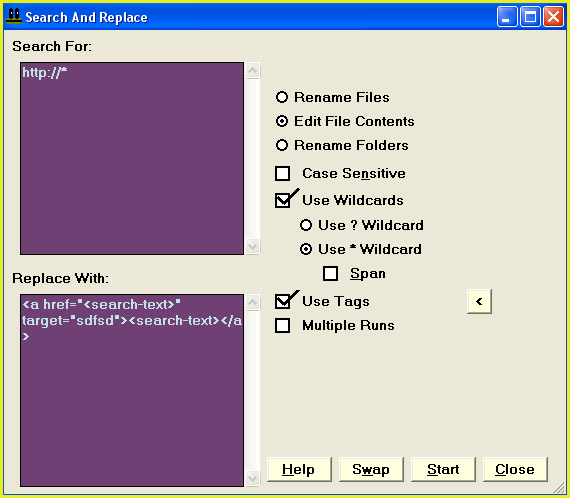 |
6. |
Click on the "Start" button to start the operation. |