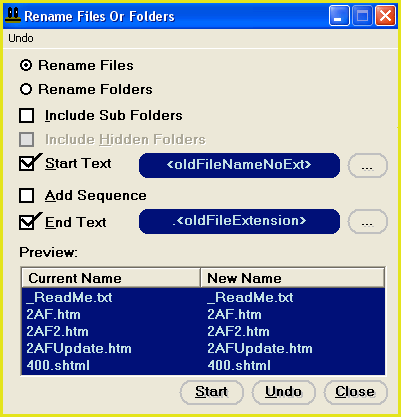Appending Text To File Names
The following tutorial will show you how to append text to the start of file names using the Rename feature.
You can use this feature to append any text to file names. You can also append special text such as file name, path or date and time.
1.
| Target your files. Click HERE for a targeting tutorial.
|
2.
| Once you have targeted your files, select the "Quick-Find, Rename" menu item from the main window.
|
3.
| The "Rename Files Or Folders" window should now be open (Fig 1)
Fig 1
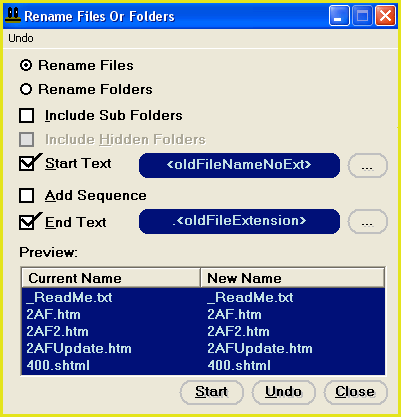
|
4.
| Set up the window exactly as shown in Fig 1 above.
|
5.
| Next, you will need to enter the text that you wish to append to the start of each file name. In the "Start Text" box (middle of window) type the text that you wish to append to each file name (before the <oldFileNameNoExt> tag).
Example: if you want to append the text "hello " to the start of each file name then the text in this box should read "hello <oldFileName>" (without quotes)
|
6.
|
The preview pane at the bottom of the rename window will list the current file names of the first five files that appear in the main window.
On the right of the preview pane, an example of the new file names will be displayed.
|
7.
| You are now ready to begin the renaming operation.
Click on the "Start" button to start renaming.
|
|