Can FoldMonkey Extract Files From New RAR Archives?
| |
Use the following instructions to do this (FoldMonkey version 1.14 or greater):
2.
| Create a batch file (using a plain text editor such as Notepad) to extract RAR archives. The file will look something like this:
@echo off
cls
"C:\Program Files\WinRAR\RAR.exe" x %1 "D:\Target Folder"
cls
exit
Save this file with a .bat extension (For example, ExRar.bat).
|
3.
| The above batch file will have to be edited to suit your needs. For example, the above script will extract files to "D:\Target Folder". If you want to change this location, you can edit this line.
|
4.
| Right click on the FoldMonkey icon and select "Run as administrator".
|
5.
| Set up FoldMonkey to monitor the folder that you wish RAR files to be extracted from. You can enter a file pattern of *.RAR to target only RAR files.
|
6.
| Scroll to the bottom of the Settings box and check (tick) the "Launch Program" box.
|
7.
| Click the "Select" button. This will open a "Load File" window. Navigate to the batch file that you created in step 2 above and click on the "Load" button.
|
8.
| In the parameters section, use the "Add Text" button to enter the following tags: "<filePath>\<newFileName>"
Include the back-slash and encompassing quote marks.
Also, tick the "Wait For Program To Close Before Moving To Next File" tick box.
|
9.
| The "Launch Program" box should now look similar to Fig 1 below:
Fig 1
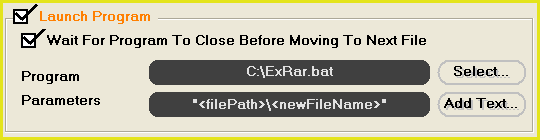
|
10.
| Click the "Start To Monitor" button to start the operation.
|
|
|