How to open (launch) each target file one by one
You can use the command line feature of FileMonkey and the Open Files.FM script to open each target file one by one.
As each file is called, your operating system will open it using the program that is associated with that particular file type.
If there is no program associated with that file type, the file will either be skipped and the next file will be called or your operating system will ask you to associate a program to open the file.
For example, if you target txt files and then use this script, each txt file will be opened in (typically) notepad. You may edit and save the file. When you close the file, the next txt file will automatically be opened in notepad and so on until you either cancel the command line operation (by using Ctrl + Break or closing the window) or until the last file is reached.
The following tutorial will demonstrate the usage of the Open Files.FM script:
1. |
Target your files. Click HERE for a targeting tutorial. |
2. |
Select the "Quick-Find, Command Line" menu item from the main window. |
3. |
The Create/Run batch file window should now be open (Fig 1 Below) |
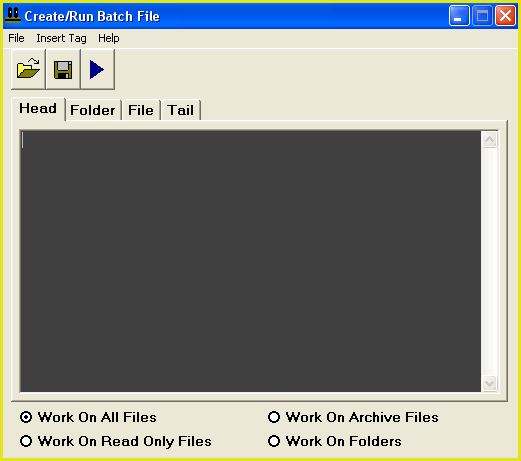
4. |
From the menu bar at the top of this window, select the "File / Load Code" menu item.
|
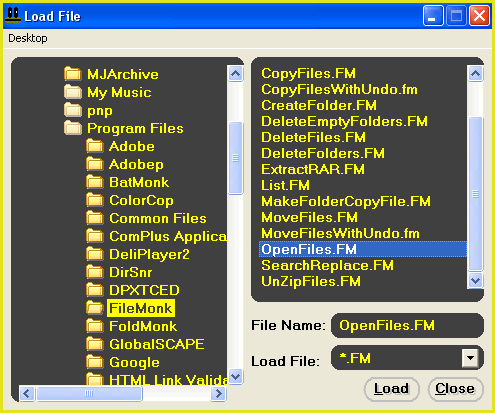
5. |
This will open the load file dialogue box (Fig 2). Use this box to navigate to the folder that FileMonkey is installed in (This is usually something like: C:\Program Files\FileMonk) Select the file Open Files.FM and click the "Load" button. |
6. |
To start the operation, select the "File / Compile And Run" menu item. |
7. |
Now, each of your files will be opened by your operating system one by one. You can close FileMonkey and the job will continue running until you end it. To manually terminate the job, click on the window containing the dos prompt and press Ctrl + Break together or just close the window (Note: the Break key can be found top right of your keyboard). |