Hidden File Attribute
This example illustrates how to use the attributes feature of FileMonkey to hide files.
A hidden file is a file on your computer that is hidden from your view.
All hidden files have a positive hidden attribute (flag) that tells your computer to hide this file from your view.
FileMonkey can change the hidden attribute of target files to be true, so that your computer will hide them from your view.
FileMonkey can also change this flag to false, so that your computer will not hide these files from you.
If hidden files on your computer appear visible but faded out then you can hide them all together by telling your computer not to display hidden files.
You can do this by launching windows explorer. From the menu, select Tools/Folder Options. Select the "View" tab. Select the "Do not show hidden files and folders" option.
Here is a step by step tutorial on how to hide files using FileMonkey (how to change the hidden attribute of a file to true):
1. | Target your files. Click HERE for a targeting tutorial. |
2. | Once you have targeted your files, select the "Quick-Find, Attributes" menu item from the main window.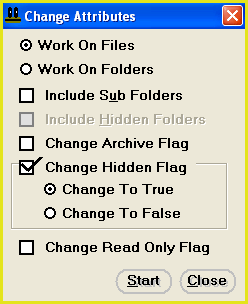 |
3. | This will open the attributes window (see the picture above) |
4. | Set up the attributes window as in the picture above. |
5. | Click on the start button to start the operation. To cancel the operation and take no further action, click on the close button. |