Extracting Email Addresses From Files
This tutorial will demonstrate how to use FileMonkey to extract (list) email addresses from all target files.
This will be done using the Extract Feature.
Important: If you are working on binary files, the results may not be what you expect. Click HERE for more information.
The extract feature does not alter your target files at any time.
1. | Target your files. Click HERE for a targeting tutorial. |
2. | Once you have targeted your files, select the "Quick-Find, Extract" menu item. |
3. | This will open the Extract window (See Fig 1 below)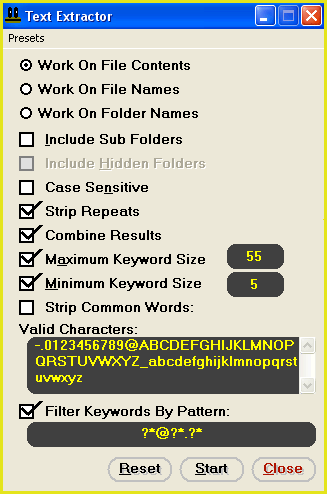 |
4. |
From the menu bar at the top of the "Extract" window, select the "Presets / Load..." menu item. The "Browse" window will open. You will need to find the file "Email Addresses.Pre" and load it. You will find this file in the folder that FileMonkey is installed in (typically something like C:\Program Files\FileMonk) We have created this file for you so you do not have to manually enter the information yourself. (Note: if you want to extract web addresses from files, load the file "URLs.Pre" instead. This will extract internet addresses from files). |
5. |
Once loaded, you will notice that a maximum size of 55 has been set (email addresses are not ofter more than 55 characters long). You will also notice that a minimum size of 5 has been set (email addresses cannot be less than 5 characters long). The valid characters have been set to all valid ascii characters (upper and lower case). Characters that are not legally part of an email address (for example, a quote mark) have been removed. A filter pattern of ?*@?*.?* has been set. All email addresses match this pattern. |
6. | Click on the "Start" button to start the operation. This will scan your target files for valid email addresses. There is no danger of your files being altered in anyway during this operation. |
7. | When the operation is complete, the results window will open with a list of all email addresses found. Click the save button (bottom right of results window) to save the results to a plain text file. |